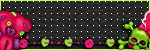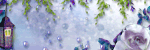CT TUTS
Leave Sum Luv
My Fav Fans
Network Blog
Follow Me To...
Follow Me on Twitter
Add Ur Site to
8/01/2011
 New Tut: Diamonds
New Tut: Diamonds
Hello to you my dear friends., I hope everyone is having a wonderful day. I have a new tut up here, a CT tut for Vicki's site, Pink Princess Scraps using one of her beautiful kits. Hope you enjoy!!
THIS TUTORIAL WAS WRITTEN FOR THOSE WITH A GENERAL WOKRING KNOWLEDGE OF PSP.
SUPPLIES:
PSP-Any Version: I used PSP x2
Tube of Choice: I used the beautiful artwork of Keith Garvey. You must have a license to use his work. To purchase the tube &/or obtain a license, go...HERE.
Template: I am using a template made by Deb & Tamie, this is a collab challenge from Creative Misfits Forum. You can download their set...HERE. It is collab #3.
Ok, before we get started I just want to say that during anytime if you have any questions, please check my tag for references. If this doesn't help, please do not hesitate to email me & I will answer you as soon as possible & also change the tutorial if it is hard to understand in spots. I am still learning here, so any comments or concerns are welcomed please.
OK, LET'S GET STARTED:
Open up the temp, hit shift & d on your keyboard. Close out the original template. Delete the copyright info. I also delete the white background layer, but this is up to you.
Now we will add papers of choice to each layer. This is what I did...
Raster 1 & Copy of Raster 1, the 2 pink squares in front, I used pp5. Highlight one of the squares in your layers palette, using your magic wand click inside that square, copy & paste your paper on top of the square. Go to Selections-->Invert & hit delete on your keyboard. Go to Selections-->Select none. Repeat with the other square. Add 50% noise with uniform & monochrome checked to the white squares behind the pink squares.
Now we are going to make it so every layer has a white background to add noise to. This is how we are going to accomplish that...
Highlight Raster 6 in your layers palette, the large white square beneath the purple rectangle layer. Go to Selections-->Float, Selections-->Defloat, Selections-->Modify-->Contract & Contract by 6. Go to Layers-->New Raster layer. Place this blank layer above the white square if it is not already. Copy & paste your paper of choice into this blank layer. I used pp4. Go to selections-->invert & hit delete. Add the same noise to the white background layer as before.
Highlight Raster4, the black rectangle, in your layers palette. Go to Selections-->Float, Selections-->Defloat, Selections-->Modify-->Expand & expand by 1. Using your flood fill tool, flood it white. Go to Selections-->Contract & contract by 5. Go to Layers-->New Raster Layer & again, if it is not already above the white rectangle, move it above it in your layers palette. Copy & paste paper of choice, I used pp8. Go to Selections-->invert & hit delete on your keyboard. Add the same noise as before onto the white layer. I deleted Raster 9, the pink dotted line going around the rectangle.
Now do the exact same thing to the purple rectangle layer as you did to the black rectangle layer. Except this one I didn't delete the white dotted line. And I used pp2. Again, add the noise to the white background.
Again repeat this process for Copy of Raster 3. Using paper of choice, I used pp8. On this one, before I copied the paper, I went to Image-->Free Rotate & rotated 60 degrees to the right. You will see why I did this when you paste the paper on & invert it. Add the same noise as above onto the white layer behind.
Ok, one more time we are going to repeat the above steps for Raster 3, the large pink circle. Using paper of choice, I used pp4. Add the noise to the white layer again.
Now add your tubes to your liking. For mine, I used the close up, resized by 75%, on both small squares in front. I added xero-->radiance to them with the following settings...
To start, resize your close up tube by 75% then add your radiance. Mirror it & copy & paste onto the right side square. Duplicate & mirror again. You may have to adjust this just a little bit. Now, doing one side at a time, duplicate again, on duplicated layer, go to Adjust-->Blur-->Gaussian Blur & blur by 4. Go to blend mode & change to screen & change opacity to 70%. On the original one, change blend mode to Luminance(L). Do the same with the other layer. I also added the radiance to the full length tube & pasted it on the very top layer right in the middle & I mirrored her to face the tother way.
Now let's add some elements...
Element 53: the sparkles, I added above one of the lower layers, duplicated & flipped. Then go back & duplicate the top layer of sparkles & mirror & do the same the the bottom layer.
Element 56: Resize 95%, paste onto top gray rectangle layer & place along the top of it, duplicate & flip. You may have to arrange a little bit.
Element 38: I erased some of the top diamonds & pasted onto the side of the gray rectangle, duplicate & flip. May have to rearrange a bit.
Element 59: I duplicated the star 3 times & placed randomly on the tag
Element 35: I resized 75% & pasted onto tag. I arranged on the left hand side, duplicated & mirrored.
Element 32: I added the picture frame from the kit just under the full length tube on the tag. I used pp8 as the background to the frame. Arrange tube as you wish. I added the same radiance as above to the tubes, duplicated, added gaussian blur of 4 to duplicated layers & changed blend mode to soft light. On original layer, change blend mode to luminance.
After I added this I duplicated the large sparkle/star, element 59 & placed around a couple more times.
Last element 28: Resize 50%. Add to tag above one of the lower layers, I placed mine to the left under the butterfly, duplicated & mirrored. Duplicated again & flipped, rearranging it to my liking, then duplicating one last time & mirror.
Now if you are happy with your tag, add your name & copyright info & save as png.
Thank you for trying my tutorial. Come back soon!
♥HUGZ♥JESS♥
Subscribe to:
Posts (Atom)