CT TUTS
Leave Sum Luv
My Fav Fans
Network Blog
Follow Me To...
Follow Me on Twitter
Add Ur Site to
3/05/2012
 ♥New Tag N Tut - I'm Not Broken♥
♥New Tag N Tut - I'm Not Broken♥
THIS TUTORIAL WAS WRITTEN FOR THOSE WITH A GENERAL WORKING KNOWLEDGE OF PSP
SUPPLIES:
TUBE OF CHOICE: I am using the beautiful artwork of Zindy S. D. Neilsen You must have a license to use this work. To purchase her tubes and/or obtain a license, visit her store here...Zindy Zone Shop
SCRAP KIT OF CHOICE: I am using a gorgeous kit called I'm Not Broken by Tonya. You can check out her site here...Broken Sky Dezine & you may purchase her kits at multiple stores. There are quite a few, so instead of posting them here, just check out her blog on the left hand side & you will find a list of stores.
EFFECTS OF CHOICE: I am using the effects Xero-->Radiance. If you do not have this, you can get it...HERE Go down to where it says Freeware Plug-Ins 2009, next to that it says download, with that you can download the entire program or you can go below & click on each individual effect you want. I suggest the full program, it has some great effects. I also used Eye Candy 4000-->Gradient Glow, which you can Google for free download if you don't have it.
FONT OF CHOICE: I am using a beautiful font called Aquarelle, if you do not have it you can get it here... FONTS101 & I used Ariel for the copyright. You should have that in your PSP already.
EFFECTS OF CHOICE: I am using the effects Xero-->Radiance. If you do not have this, you can get it...HERE Go down to where it says Freeware Plug-Ins 2009, next to that it says download, with that you can download the entire program or you can go below & click on each individual effect you want. I suggest the full program, it has some great effects. I also used Eye Candy 4000-->Gradient Glow, which you can Google for free download if you don't have it.
FONT OF CHOICE: I am using a beautiful font called Aquarelle, if you do not have it you can get it here... FONTS101 & I used Ariel for the copyright. You should have that in your PSP already.
OK, LET'S GET STARTED:
Open a new raster image, 700 X 700
Open BSD21, the square frame, & resize 80%, copy & paste onto new image.
Open Paper BSD5 & resize 80%. Copy & paste onto tag under frame layer. The paper should line up perfectly with the frame. Make sure your frame is the active layer & click inside with your magic wand. Go to image-->modify-->expand & expand by 5. Go to selections-->invert. Make sure your paper is the active layer in the layer palette, if not, click on it. Hit delete on your keyboard. Go to selections-->select none.
Open BSD51, stars, & paste on top of paper layer but under frame. I moved to the left side, right click on your mouse w3ith the pointer above the star layer i your layers palette & click duplicate. Go to image-->mirror.
Adjust if needed.
Open BSD56, the gray ribbon, & resize 80%. Copy & paste on top of frame layer. Position in left bottom corner. Duplicate, go to image-->mirror, then image-->flip. Position in top right hand corner. On the bottom ribbon I erased a part of the end of the ribbon to meet flush against the edge of the frame. See my tag for reference if needed. I did this because the bottom ribbon will be above the tube & the top will be under.
Open your tube of choice. I added a radiance effect.
Go to effects-->plug-ins-->xero-->radiance & click ok after you add these settings...
Now, Copy & paste onto your tag. If you need to, click on your tube in the layers palette & drag it so it is above the top ribbon & below the bottom ribbon. You may need to move the ribbon layers around a bit to do this.
Open BSD60, the skull with wings, Resize 30%, Copy & paste onto tag on top layer & place in the bottom center of the frame. It should be above the tube & ribbon layers.
Now open the last element, BSD6 & Resize 20%. Copy & paste onto tag. I placed in the curve of one of the ribbons, duplicate & place on the other ribbon.
Add any other elements you like. I kept this simple I know, but I tried adding some of the colored elements to it, but just didn't like it. I like it better with the black & white look.
If you are happy with it, you can add your name & copyright info. Make sure this is legible & clear. You may add any drop shadow to any layers you like & merge layers together if that is something you do.
That is it. I hope you enjoyed my tutorial. Thanks so much for checking it out.
♥HuGz♥MsJess♥
Open BSD51, stars, & paste on top of paper layer but under frame. I moved to the left side, right click on your mouse w3ith the pointer above the star layer i your layers palette & click duplicate. Go to image-->mirror.
Adjust if needed.
Open BSD56, the gray ribbon, & resize 80%. Copy & paste on top of frame layer. Position in left bottom corner. Duplicate, go to image-->mirror, then image-->flip. Position in top right hand corner. On the bottom ribbon I erased a part of the end of the ribbon to meet flush against the edge of the frame. See my tag for reference if needed. I did this because the bottom ribbon will be above the tube & the top will be under.
Open your tube of choice. I added a radiance effect.
Go to effects-->plug-ins-->xero-->radiance & click ok after you add these settings...
Open BSD60, the skull with wings, Resize 30%, Copy & paste onto tag on top layer & place in the bottom center of the frame. It should be above the tube & ribbon layers.
Now open the last element, BSD6 & Resize 20%. Copy & paste onto tag. I placed in the curve of one of the ribbons, duplicate & place on the other ribbon.
Add any other elements you like. I kept this simple I know, but I tried adding some of the colored elements to it, but just didn't like it. I like it better with the black & white look.
If you are happy with it, you can add your name & copyright info. Make sure this is legible & clear. You may add any drop shadow to any layers you like & merge layers together if that is something you do.
That is it. I hope you enjoyed my tutorial. Thanks so much for checking it out.
♥HuGz♥MsJess♥
1/26/2012
 ♥New Tutorial: Cherish the ♥Love♥
♥New Tutorial: Cherish the ♥Love♥
SUPPLIES:
PSP- ANY VERSION: I am using PSP X2
TUBE OF CHOICE: I am using the gorgeous artwork of Keith Garvey. You MUST have a license to use his work. You can find & buy his work, as well as finding info on obtaining a license, at PSP Tubes Emporium...HERE
SCRAP KIT OF CHOICE: I am using a beautiful kit called "Cherish the Love" by Rieneke. You can find this kit & all her other kits at her blog, Rieneke Designs...HERE and you can purchase her kits at Twilight Scraps...HERE
MASK OF CHOICE: I am using MC_Mask6 by Melissa, mask set 1-20. You can download this set of masks at her blog, Melissaz Creationz...HERE
EFFECTS/PLUG-INS OF CHOICE: I used xero-->radiance. If you go to the link I will provide, you can either download the xero-classic set with multiple effects or you can download each effect individually. You will find these at Xero Graphics...HERE
If during any part of the tutorial you are not sure of something or where it goes,
please feel free to use my tag for reference if needed.
O.K., LET'S GET STARTED:
Open a new raster image, 700 X 700. I always do a transparent background, but that is up to you.
Open Element 111, a black double frame, copy & paste onto your new image, place as desired. I left it right where it pasted.
Open your tube and copy and paste it on top of the frame layer. Arrange to your liking.
Open Element 46, a branch of flowers, copy and paste on top of the frame but under your tube. As you can see on my tag, I placed one on top of the frame on the right hand side & one on the left hand bottom side. I erased parts of each that went behind the tube. I merged the 2 layers together.
Next I added the paper for the frame background. I used Paper 8, but use what you like. I resized this to 700 pixels. Copy and paste behind your frame. Click the frame layer to make active. Using your magic wand, hold down the shift button on your keyboard & click inside each frame. You will have 2 marching ants squares. This is what we want. Now go to selections-->modify-->expand & expand by 5.
Go to selections-->invert. Make sure your paper is the active layer now in your layers palette, if it isn't, click it in the palette & hit delete on your keyboard. Go to selections-->select none.
Now we are going to add the tubes into the frame. First thing I did was get the tube I wanted, which was a close-up of the tube I am using. Copy and paste the tube under the frame, but above the paper, arrange to your liking. When you have done that, duplicate the tube and mirror, arrange on other side to your liking. Now, make sure your frame layer is active. Using your magic wand, while holding down on the shift button of your keyboard and click inside each frame. Go to Selections-->Modify-->Expand & expand by 5. Now go to Selections-->Invert. Now on your layer palette on the side of your psp, make one of the tubes active & hit delete on your keyboard, do the same with the other side.
I added Xero-->Radiance to all tubes with the following settings...
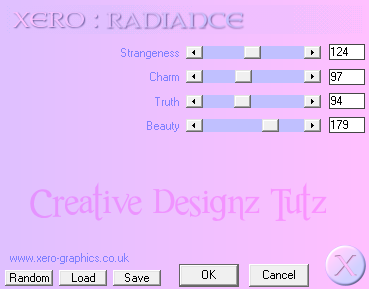
Go to selections-->invert. Make sure your paper is the active layer now in your layers palette, if it isn't, click it in the palette & hit delete on your keyboard. Go to selections-->select none.
Now we are going to add the tubes into the frame. First thing I did was get the tube I wanted, which was a close-up of the tube I am using. Copy and paste the tube under the frame, but above the paper, arrange to your liking. When you have done that, duplicate the tube and mirror, arrange on other side to your liking. Now, make sure your frame layer is active. Using your magic wand, while holding down on the shift button of your keyboard and click inside each frame. Go to Selections-->Modify-->Expand & expand by 5. Now go to Selections-->Invert. Now on your layer palette on the side of your psp, make one of the tubes active & hit delete on your keyboard, do the same with the other side.
I added Xero-->Radiance to all tubes with the following settings...
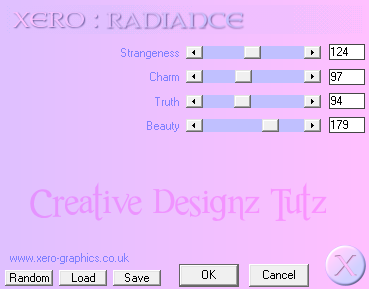
I next added my mask. Open your paper of choice, I used Paper 2. I resized it to 700 pixels, copy & paste onto bottom layer of tag. Add your mask however you do it normally. If you do not now how, there are 2 ways, depending on what version you have. If you have your masks loaded through a folder in your psp files, then you will make sure your paper layer is active, go to Layers-->Load/Save Mask-->Load Mask From Disk, then choose your mask when they load, then select ok. You may have to invert.
If you do not have a folder through your psp files, then you need to open the mask in your psp. If you have to you can drag it from a folder into psp. Go to your tag, in the layers palette, right click on top of the paper layer for your mask. Go to New Mask Layer-->From Image Find your mask in the source window, usually a drop down menu style. Again, you may have to invert, select ok. Regardless if how you have to do it, to merge the layers: Make sure one of your mask layers is active, go to Layers-->Merge-->Merge Group.
This will make your mask layers 1 layer.
Now open Element 15, love word art with hearts, copy and paste on top of your mask layer. Move over towards the left side of the frame, duplicate and move over towards the right side. I merged the layers together after.
Open Element 97, this is red dots/lights, copy and paste as is on top of the word art layer, under the frame. I placed towards the left side. I then duplicated, mirrored then flipped.
Element 22, yellow lights shaped in a half circle. Copy and paste on top of frame layer.
Open Element 31, closed envelope, and resize 20%. Arrange on the bottom right side corner.
Open Element 7, light in the jar, resize 15% and arrange in the corner with envelope.
Now open Element 54, colored bird, resize 8% and arrange it so it looks as if it is sitting on the envelope.
Now open Element 34, red butterfly, and resize 8%. I pasted mine on top of the flowers in the top right corner and the other on the bottom left hand corner.
Element 35, this is a whitish/cloudyish layer of clocks. I resized it 80% and pasted it on top of the tube on the left hand side in the frame. So it needs to go under your frame layer, but above that tube. Arrange to your liking.
Last one, Element 85, keys on the string, resize 35%, copy and paste on top of frame and place in top left hand corner.
That is it. If you are satisfied with your tag, add your copyright info and name and save. Some people merge all there layers together, but this is up to you.
Thank you so much for trying out my tutorials!
♥HUGZ♥JESS♥
This will make your mask layers 1 layer.
Now open Element 15, love word art with hearts, copy and paste on top of your mask layer. Move over towards the left side of the frame, duplicate and move over towards the right side. I merged the layers together after.
Open Element 97, this is red dots/lights, copy and paste as is on top of the word art layer, under the frame. I placed towards the left side. I then duplicated, mirrored then flipped.
Element 22, yellow lights shaped in a half circle. Copy and paste on top of frame layer.
Open Element 31, closed envelope, and resize 20%. Arrange on the bottom right side corner.
Open Element 7, light in the jar, resize 15% and arrange in the corner with envelope.
Now open Element 54, colored bird, resize 8% and arrange it so it looks as if it is sitting on the envelope.
Now open Element 34, red butterfly, and resize 8%. I pasted mine on top of the flowers in the top right corner and the other on the bottom left hand corner.
Element 35, this is a whitish/cloudyish layer of clocks. I resized it 80% and pasted it on top of the tube on the left hand side in the frame. So it needs to go under your frame layer, but above that tube. Arrange to your liking.
Last one, Element 85, keys on the string, resize 35%, copy and paste on top of frame and place in top left hand corner.
That is it. If you are satisfied with your tag, add your copyright info and name and save. Some people merge all there layers together, but this is up to you.
Thank you so much for trying out my tutorials!
♥HUGZ♥JESS♥
1/14/2012
 ♥I'm BACK!!♥
♥I'm BACK!!♥
Hello to all my friends and/or followers. I just wanted to post this quick message letting everyone know that I am back. I have been offline for a while, so my blog has not had a new post for a little while. I have picked back up a few of my CT's again, so be on the lookout for some new tuts coming right up. Thanks to everyone who has not forgotten me & has kept in touch through email & instant messaging. I appreciate your comments, thoughts & well wishes. Hope to see you all around my blog again real soon.
♥HUGZ♥JESS♥
8/01/2011
 New Tut: Diamonds
New Tut: Diamonds
Hello to you my dear friends., I hope everyone is having a wonderful day. I have a new tut up here, a CT tut for Vicki's site, Pink Princess Scraps using one of her beautiful kits. Hope you enjoy!!
THIS TUTORIAL WAS WRITTEN FOR THOSE WITH A GENERAL WOKRING KNOWLEDGE OF PSP.
SUPPLIES:
PSP-Any Version: I used PSP x2
Tube of Choice: I used the beautiful artwork of Keith Garvey. You must have a license to use his work. To purchase the tube &/or obtain a license, go...HERE.
Template: I am using a template made by Deb & Tamie, this is a collab challenge from Creative Misfits Forum. You can download their set...HERE. It is collab #3.
Ok, before we get started I just want to say that during anytime if you have any questions, please check my tag for references. If this doesn't help, please do not hesitate to email me & I will answer you as soon as possible & also change the tutorial if it is hard to understand in spots. I am still learning here, so any comments or concerns are welcomed please.
OK, LET'S GET STARTED:
Open up the temp, hit shift & d on your keyboard. Close out the original template. Delete the copyright info. I also delete the white background layer, but this is up to you.
Now we will add papers of choice to each layer. This is what I did...
Raster 1 & Copy of Raster 1, the 2 pink squares in front, I used pp5. Highlight one of the squares in your layers palette, using your magic wand click inside that square, copy & paste your paper on top of the square. Go to Selections-->Invert & hit delete on your keyboard. Go to Selections-->Select none. Repeat with the other square. Add 50% noise with uniform & monochrome checked to the white squares behind the pink squares.
Now we are going to make it so every layer has a white background to add noise to. This is how we are going to accomplish that...
Highlight Raster 6 in your layers palette, the large white square beneath the purple rectangle layer. Go to Selections-->Float, Selections-->Defloat, Selections-->Modify-->Contract & Contract by 6. Go to Layers-->New Raster layer. Place this blank layer above the white square if it is not already. Copy & paste your paper of choice into this blank layer. I used pp4. Go to selections-->invert & hit delete. Add the same noise to the white background layer as before.
Highlight Raster4, the black rectangle, in your layers palette. Go to Selections-->Float, Selections-->Defloat, Selections-->Modify-->Expand & expand by 1. Using your flood fill tool, flood it white. Go to Selections-->Contract & contract by 5. Go to Layers-->New Raster Layer & again, if it is not already above the white rectangle, move it above it in your layers palette. Copy & paste paper of choice, I used pp8. Go to Selections-->invert & hit delete on your keyboard. Add the same noise as before onto the white layer. I deleted Raster 9, the pink dotted line going around the rectangle.
Now do the exact same thing to the purple rectangle layer as you did to the black rectangle layer. Except this one I didn't delete the white dotted line. And I used pp2. Again, add the noise to the white background.
Again repeat this process for Copy of Raster 3. Using paper of choice, I used pp8. On this one, before I copied the paper, I went to Image-->Free Rotate & rotated 60 degrees to the right. You will see why I did this when you paste the paper on & invert it. Add the same noise as above onto the white layer behind.
Ok, one more time we are going to repeat the above steps for Raster 3, the large pink circle. Using paper of choice, I used pp4. Add the noise to the white layer again.
Now add your tubes to your liking. For mine, I used the close up, resized by 75%, on both small squares in front. I added xero-->radiance to them with the following settings...
To start, resize your close up tube by 75% then add your radiance. Mirror it & copy & paste onto the right side square. Duplicate & mirror again. You may have to adjust this just a little bit. Now, doing one side at a time, duplicate again, on duplicated layer, go to Adjust-->Blur-->Gaussian Blur & blur by 4. Go to blend mode & change to screen & change opacity to 70%. On the original one, change blend mode to Luminance(L). Do the same with the other layer. I also added the radiance to the full length tube & pasted it on the very top layer right in the middle & I mirrored her to face the tother way.
Now let's add some elements...
Element 53: the sparkles, I added above one of the lower layers, duplicated & flipped. Then go back & duplicate the top layer of sparkles & mirror & do the same the the bottom layer.
Element 56: Resize 95%, paste onto top gray rectangle layer & place along the top of it, duplicate & flip. You may have to arrange a little bit.
Element 38: I erased some of the top diamonds & pasted onto the side of the gray rectangle, duplicate & flip. May have to rearrange a bit.
Element 59: I duplicated the star 3 times & placed randomly on the tag
Element 35: I resized 75% & pasted onto tag. I arranged on the left hand side, duplicated & mirrored.
Element 32: I added the picture frame from the kit just under the full length tube on the tag. I used pp8 as the background to the frame. Arrange tube as you wish. I added the same radiance as above to the tubes, duplicated, added gaussian blur of 4 to duplicated layers & changed blend mode to soft light. On original layer, change blend mode to luminance.
After I added this I duplicated the large sparkle/star, element 59 & placed around a couple more times.
Last element 28: Resize 50%. Add to tag above one of the lower layers, I placed mine to the left under the butterfly, duplicated & mirrored. Duplicated again & flipped, rearranging it to my liking, then duplicating one last time & mirror.
Now if you are happy with your tag, add your name & copyright info & save as png.
Thank you for trying my tutorial. Come back soon!
♥HUGZ♥JESS♥
Subscribe to:
Comments (Atom)















